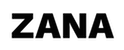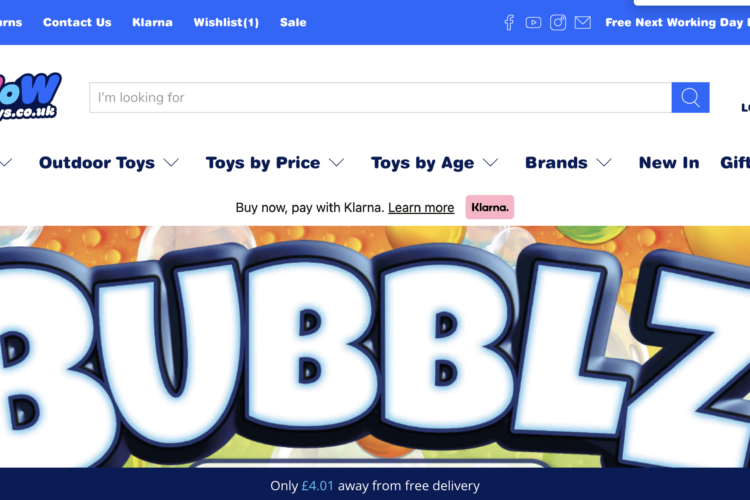There might be numerous reasons why you need to redirect a URL. Say for example you have a broken web page that is returning a 404 error but you know you have backlinks pointing to that page, you need to show the person browsing a similar page or alternative to the content that used to be there.
In fact, fixing broken links on your website is an absolute must for SEO. Not only will fixing the broken link help with you overall SEO, you will get another backlink to your site for fixing it.
4 Steps to creating a URL redirect on Shopify
1) Locate the URL that you want to redirect. You can use AHREFs for this or Google Search console.
In this example I am going to be using AHREFS. Go to Ahrefs dashboard. Type in the URL of the website or page you are working on. Down the left hand side menu, click ‘broken’ which is in the sub menu of ‘Backlinks’. This will show you all the broken backlinks on your website or page.
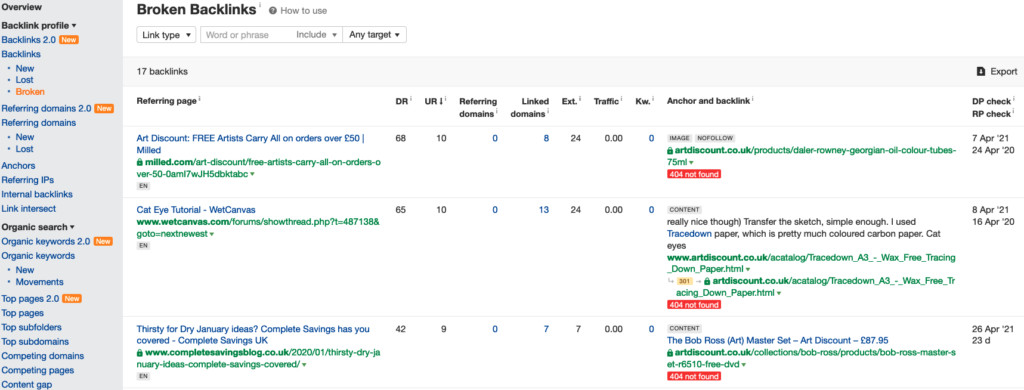
2) In Shopify, click ‘online store’ in the left hand vertical menu and then ‘navigation’.
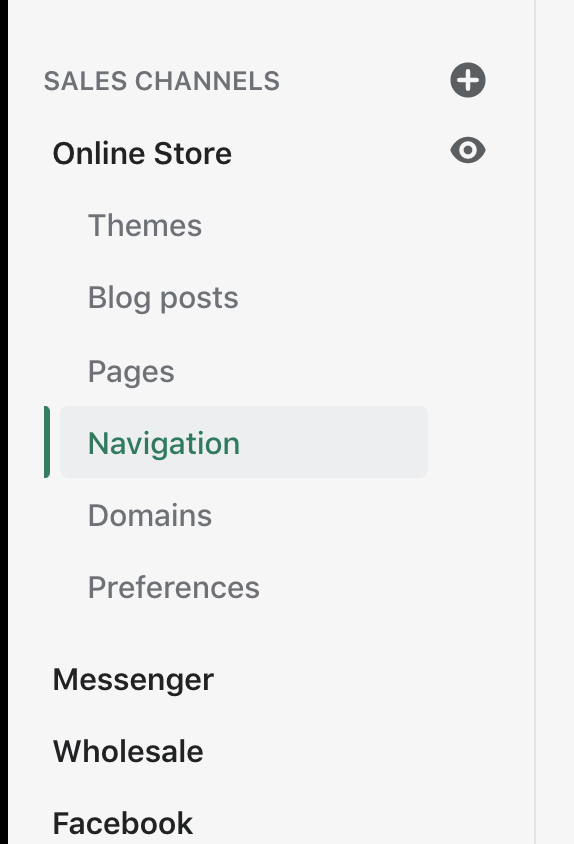
3) In the top right hand corner, click ‘create URL redirect’.
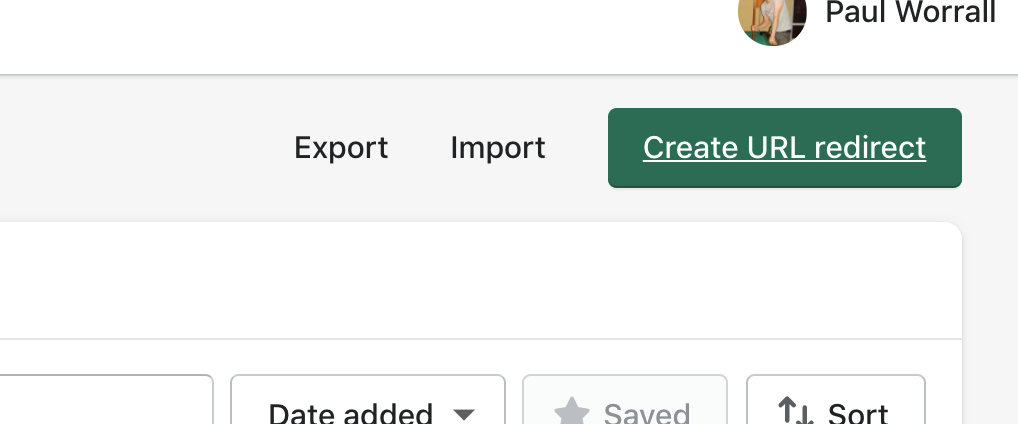
4) Copy the URL of the page that is showing a 404 error and paste it into the ‘redirect from’ field. Now find the new page that you would like traffic to be redirected to if they land on the 404 page. Copy it’s URL and paste that URL in the ‘Redirect to’ field. Then click save. From now on, traffic going to the broken page will now be redirected to the new page you have chosen. Remember to chose a page that is a good alternative that offers the person good value and is similar to the what the page used to be about.
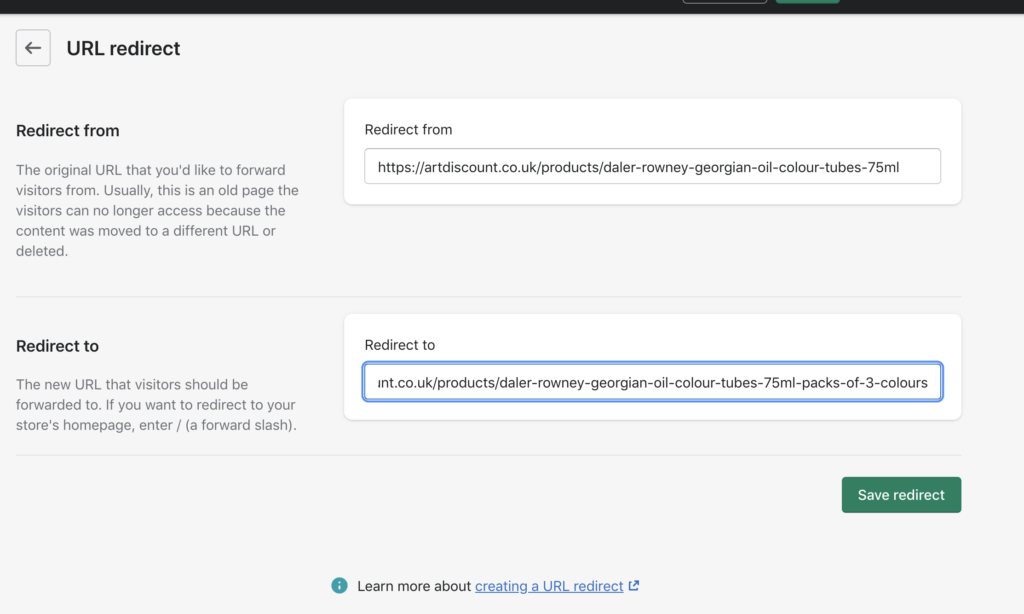
Author