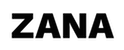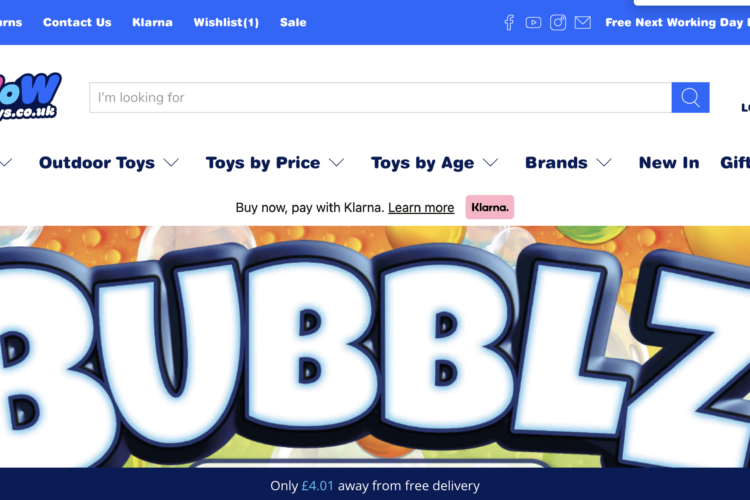1: Edit the code of the template you are using
2: Under Templates click “Add new template”
3: In the pop-up select product and give it a name, then click “Create template”

4: In the new template file edit the first section: Change product-template to match your new name. For example: product-consumables-template

5: Copy the name you gave the section. Under the Sections area, click “Add new section” and paste in the name you copied. Then click “Create section”
6: Open the default “product-template.liquid” and copy the contents. Paste the contents into your new section file and Save it.
7: In the new section file do a search or look for “{% schema %}”. You need to change the “name” and “class” of the schema. This will allow your page to have its own settings.
For Example:
“name”: “Product”, > “name”: “Product | Consumables”,
“class”: “product-template”, > “class”: “product-template product-consumables-template”,
Again save the file.
8: You can now edit the page.
Author